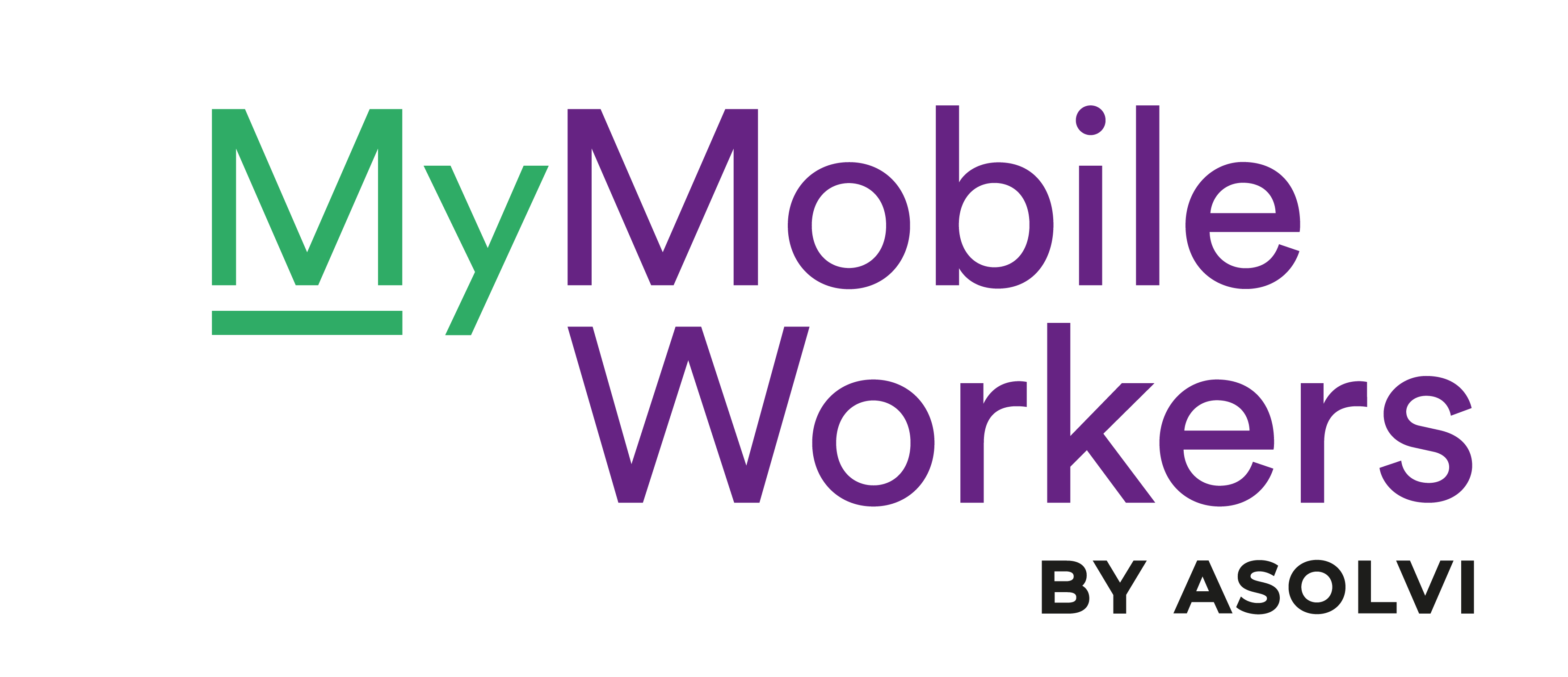So you’ve taken delivery of a shiny fleet of new smartphones for your mobile workers. Now what?
Well, in a few easy steps, any device can be turned into a safe, secure and dependable working tool that’s ready to handle the rigours of mobile working.
It becomes a digital workmate that removes the pain of paperwork and gives employees everything they need to work smarter, faster and more effectively than ever before.
So it really pays to make sure that devices are properly set-up before they head out onto the road. The exact configuration will depend on the needs of each business, with systems such as SOTI MobiControl, giving you central control of how each device is used - the features enabled, the apps installed.
It allows a balance to be found between harnessing the powers of a smartphone and making sure devices remain safe, reliable and simple-to-use.
Download this blog to reference any time here.
How to set up company phones:
- Update the operating system
- Set-up a phone finding service
- Enable remote wiping and locking
- Manage and control data usage
- Activate screen lock security
- Install anti-virus/malware software
Step 1: Update the operating system
You would think that when you receive a new phone it will automatically have the latest updates installed - but that’s often not the case. It’s always worth checking that you’re running the latest version of Android that’s available for the phone.
It’s easily done. The system update option appears under the ‘About Phone’ tab in the settings menu. Getting the latest version ensures you have all of the updated security fixes and performance tweaks.
Step 2: Set-up a phone finding service
There are many different apps to track a missing Android device but one of the most powerful services is Google’s own ‘Find My Phone’. It can be enabled via the security settings menu - turning on the ‘remotely locate this device’ option.
It allows the latest location of the device to be checked via a web browser. It also lets you activate the phone’s ringer and trigger an onscreen message with directions on returning the device.
Step 3: Enable remote wiping and locking
If you fail to find a work phone, you want the reassurance of being able to remotely locked the device and any wipe any data. This is something that’s easily done with a system such as SOTI MobiControl or Google’s Android Device Manager (ADM).
By enabling this feature, you’re able to lock-down a missing phone, making sure it’s secure while you assess whether it’s been misplaced or stolen. If there’s any kind of risk, the phone’s data can be instantly wiped.
Step 4: Manage and control data usage
Something you’ll want to effectively manage is how much data each device uses. Without keeping a tight grip on this, data allocations can easily be breached and costly fees imposed by service providers.
There are lots of apps that can handle this but all the tools needed are already integrated into Android. The feature can be found via the ‘Data usage’ option in settings - allowing you to set monthly limits and enable warning messages.
Read: How to keep control of mobile workers' data usage
Step 5: Activate screen lock security
Using a screen lock is a really simple and effective way to keep data safe. Many new phones now feature fingerprint scanners which provide an ideal fast and secure way for mobile workers to unlock a device.
Otherwise, a four digit password or a swipe pattern can be used. The password option is more secure but a finger swipe allows quicker access. The right choice will depend on the way the work phone is being used and balancing security against accessibility.
Step 6: Install anti-virus/malware software
If a phone is left ‘open’ and the user is able to access the web, email and apps, it’s worth looking into virus and malware protection. While the risks remain fairly minimal, it’s a way to ensure phones are kept ‘clean’.
There are hundreds of different apps that provide a full range of protection. But the most effective security is to promoter a common sense approach - to avoid installing or triggering anything on a device that’s from an unknown source.
MyMobileWorkers is a digital workforce management system which provides a smarter way to manage your mobile workers.