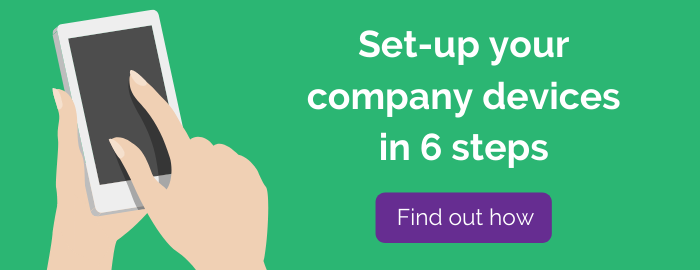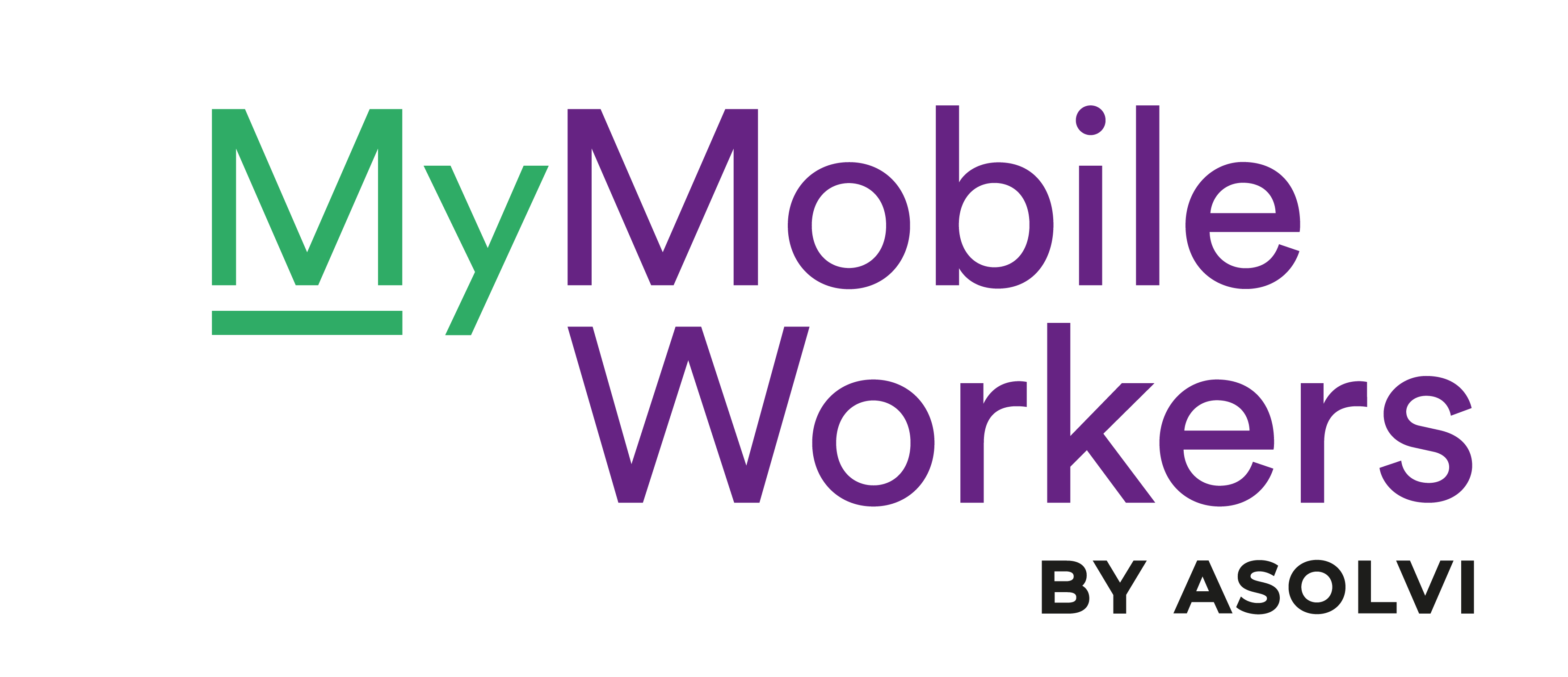There’s nothing worse for a mobile worker than seeing the battery indicator of a work phone rapidly ebbing away. With smartphones having become such essential tools, they’re something we can no longer afford to be without.
It’s a real challenge because while devices have continued to get faster and smarter, the way they’re powered hasn’t changed much since lithium ion batteries first appeared in the early 1990s.
It’s a problem that’s currently being addressed with a host of new technologies in development which have the potential to extend battery life from days to...months. But in the meantime, there are some simple ways to make sure any mobile worker can get a better work phone battery life.
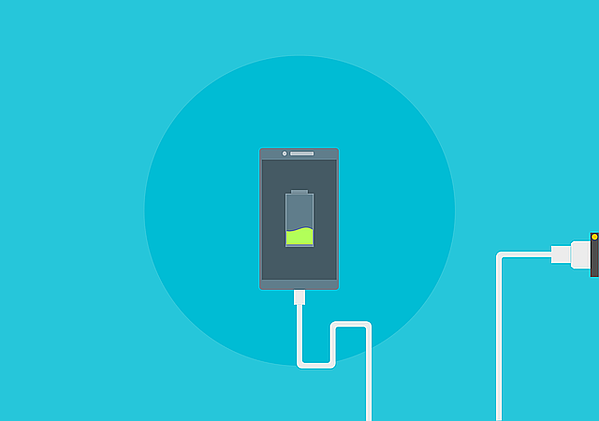
How to increase your work phone battery life:
- Remove power hogs
- Be nice to your battery
- Activate 'aeroplane mode'
- No need to shine
- Get to grips with location settings
Remove power hogs
The way a battery drains is ‘death by a thousand cuts’. It’s the cumulative effect of a multitude of different apps and processes that all nibble away at the battery. Removing as many of these as possible, no matter how small they seem, can make a big difference.
The most power hungry apps are those that need to constantly update themselves, particularly if they’re used with a widget. So that includes anything like weather apps, social media and news services.
Be nice to your battery
The efficiency of lithium ion batteries inevitably decreases with age and usage but there are some ways to extend their shelf life. One thing they really don’t like, is being fully drained - to the point where the phone dies.
A battery lasts longer and works more efficiently when it’s constantly topped up. Another way to keep a battery healthy is to make sure it’s not exposed to any kind of extreme heat.
Activate ‘aeroplane mode’
A major cause of battery drain is when the phone’s hardware starts searching around and looking for signals - whether they’re mobile, WiFi, GPS or Bluetooth. It will do this even when a device is in stand-by mode.
So when you don’t need a connection, switch it off via the settings. Or you can kill all of these ‘roaming’ processes at once by activating aeroplane mode. Used wisely, it can make a dramatic difference to battery life.
No need to shine
A simple way to reduce battery drain, gaining a better work phone battery life, is by lowering the brightness of the screen. The default setting for Android phones is to use adaptive brightness - this dims the display in light environments, and brightens in dark.
But it’s not very accurate and often overcompensates. A more battery friendly option is to use apps such as Lux and QBright which give much better control over brightness. They allow different settings to be created for different types of work environment.
Get to grips with location settings
One of the most important features of a smartphone for mobile workers is its ability to track location. It’s something which also takes a fair amount of power but there are ways you can keep control of this.
The ‘location’ option of the settings menu of an Android phone provides three different modes - ‘high accuracy’, ‘battery saving’ and ‘device only’. For most tasks, with the exception of turn-by-turn navigation, the ‘battery saving’ option will be fine.
So with better understanding of the way phones are powered and some basic tips for a better work phone battery, any modern device can handle the rigours of mobile working. With vehicle USB ports to keep phones topped up and portable chargers as a failsafe backup, the disappearing battery bar should no longer be a problem.
Choose a system such as MyMobileWorkers and you are also able to fine tune the frequency of updates, allowing you to maximise battery efficiency for your mobile workers. Find out how MyMobileWorkers provides a better way to manage your employees.